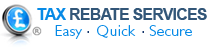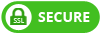Misplaced your P60 and need to know how to get a P60 replacement quickly?
This common problem affects thousands of UK taxpayers each year, especially during mortgage applications or tax return season.
The fastest way typically involves checking your digital employee portal or your HMRC personal tax account which provides all the necessary P60 information, though presented in a slightly different format.
Your P60 is an essential document that summarises your earnings and tax contributions for the financial year.
Losing a P60 can certainly cause stress, particularly when you need it urgently for loan applications, tax purposes, or benefit claims.
Before panicking or contacting HMRC, consider these straightforward approaches that often yield the quickest results and ensures you can access your P60 online anytime you need it.
How do I view my P60 online?
In today’s increasingly paperless world, many employers now provide digital copies of important tax documents through employee portals or HR systems.
These secure online platforms often store your P60’s alongside other important employment information.
To view your P60 digitally:
- Log into your company’s HR portal, payroll system, or employee dashboard.
- Look for sections labelled “Tax Documents,” “Payroll,” or “Personal Documents”.
- Check if there’s a dedicated area for yearly tax certificates.
- Download and save the PDF version of your P60 for future reference.
Many large employers have moved entirely to digital P60 distribution, which means you may already have electronic access to current and previous years’ documents.
The digital format offers several advantages, including the ability to download and save, print, or forward copies instantly without waiting for administrative processing.
How do I find my online HMRC P60 details?
Your HMRC personal tax account or the HMRC app offer simple ways to view your P60 information online without contacting your employer.
This digital HMRC P60 service provides a comprehensive view of your tax affairs, including the exact same employment income and tax paid details shown on your P60 – just in a different format.
You can also see previous tax years P60 information as well, which can be a bonus if you need multiple years.
To view your online HMRC P60 information through this method:
- Log in to your personal tax account on the HMRC website or use the HMRC app.
- Navigate to the PAYE section that displays your employment information.
- Locate the records for the relevant tax year.
- View or download the information that would normally appear on your P60.
Finding your P60 this way proves particularly useful if you need immediate access outside normal business hours or if you no longer work for the employer who produced the P60.
Ask your employer for a copy P60
If digital access isn’t available or fruitful, your next step should be contacting your employer directly.
Your payroll department or HR team can typically generate a replacement P60 upon request.
When requesting a replacement from your employer:
Be specific about which tax year’s P60 you need. Remember that each P60 covers the tax year ending on 5th April, so identify whether you need the most recent one or from previous years.
Firstly, send your request via email to create a paper trail. Include your full name, employee ID or payroll number, and national insurance number to help identify your records quickly.
If you’ve recently left the company but were employed on the last day of the tax year (5th April), you’re still entitled to receive your P60.
Requesting a statement of earnings from HMRC
If your employer cannot provide a replacement P60, several alternative methods exist to retrieve this crucial information.
These official channels and services can help you access the same tax details contained in your original document.
Alternatively, you can contact HMRC directly to request the information that would have appeared on your P60.
This option is ideal for those who prefer speaking with someone or who don’t have online access.
To request this information:
- Call the HMRC helpline on 0300 200 3300 (Monday to Friday).
- Provide your national insurance number and personal details for verification.
- Specifically ask for the information that would have been on your P60 and make sure you request it for the right tax year.
HMRC will send you a statement of earnings through the post containing the same data as your original P60.
This document serves as an official record of your earnings and tax contributions and acts as a replacement of your P60 for the tax year in question.
Tips to avoid future issues with your P60
Preventing P60 problems is far easier than solving them after they occur. With some simple precautions, you can avoid the stress of hunting for this vital document when you urgently need it.
How long you should keep your P60 varies depending on your circumstances:
- For general tax purposes, keep your P60’s and any P45 forms for at least three years after the end of the tax year. It could be prudent to keep P60s for six years as HMRC can request information dating back this far.
- For self-assessment tax returns filed on time, retain records for at least 22 months after the tax year ends.
- If filing late returns, keep documentation for 15 months after submission.
- Self-employed individuals who have PAYE income as well should retain P60s for at least five years from 31 January following the tax year for which the tax return is made.
- If you’re retired, consider keeping all P60s indefinitely as they provide proof of national insurance contributions that may affect your pension.
How should I keep my P60 safe?
Proper storage remains the best preventative measure against future issues. Your P60 includes a number of important details which could be of use to fraudsters, so effective storage (and destruction) is crucial for long-term P60 security:
Digital storage
- Use password protection for all digital tax documents.
- Consider using cloud storage like Dropbox or Microsoft 365 for easy access.
- Never carry sensitive information on unprotected USB drives.
Paper storage
- Consider scanning paper P60’s as a backup.
- Store different financial documents separately to reduce identity theft risk.
- Before disposing of old documents make sure that all personal details are unreadable.
A combination of a digital backup and secure physical storage would be an ideal balance for your P60 and any other tax or financial related documentation.